
Certainly! Here’s a structured guide on integrating the WhatsApp API using Twilio and Laravel 11:
Laravel WhatsApp API Integration with Twilio
This guide will walk you through setting up WhatsApp messaging in a Laravel application using the Twilio API.
Step 1: Install Laravel 11
Before integrating Twilio, make sure you have Laravel 11 installed. If you don’t have it installed, you can create a new Laravel project using the following Composer command:
composer create-project --prefer-dist laravel/laravel exampleAppStep 2: Set up a Twilio Account
To send messages via WhatsApp, you’ll need a Twilio account. Register at Twilio’s website and set up a Twilio phone number capable of sending WhatsApp messages. Note down the Account SID, Auth Token, and the Twilio WhatsApp number for later use.
Step 3: Install twilio/sdk Package
Install the Twilio SDK in your Laravel project to interact with the Twilio API:
composer require twilio/sdkStep 4: Create Route
Set up the routes to handle the display of the message form and the submission:
// routes/web.php
use App\Http\Controllers\WhatsAppController;
Route::get('whatsapp', [WhatsAppController::class, 'index']);
Route::post('whatsapp', [WhatsAppController::class, 'store'])->name('whatsapp.post');Step 5: Create Controller
Create a controller called WhatsAppController to manage the sending of WhatsApp messages:
// app/Http/Controllers/WhatsAppController.php
namespace App\Http\Controllers;
use Illuminate\Http\Request;
use Twilio\Rest\Client;
class WhatsAppController extends Controller
{
public function index()
{
return view('whatsapp');
}
public function store(Request $request)
{
$twilio = new Client(env('TWILIO_SID'), env('TWILIO_AUTH_TOKEN'));
$to = 'whatsapp:' . $request->phone;
$from = 'whatsapp:' . env('TWILIO_WHATSAPP_NUMBER');
$body = $request->message;
$twilio->messages->create($to, [
'from' => $from,
'body' => $body
]);
return back()->with('success', 'WhatsApp message sent successfully!');
}
}Step 6: Create Blade File
Design a Blade file for the user interface where users can enter their phone number and message:
<!-- resources/views/whatsapp.blade.php -->
@extends('layouts.app')
@section('content')
<div class="container">
<h1>Send WhatsApp Message</h1>
<form method="POST" action="{{ route('whatsapp.post') }}">
@csrf
<div class="mb-3">
<label for="phone" class="form-label">Phone Number:</label>
<input type="text" class="form-control" name="phone" id="phone" required>
</div>
<div class="mb-3">
<label for="message" class="form-label">Message:</label>
<textarea class="form-control" name="message" id="message" required></textarea>
</div>
<button type="submit" class="btn btn-primary">Send Message</button>
</form>
</div>
@endsectionRun Laravel App
Start the Laravel application to see the WhatsApp messaging in action:
php artisan serveVisit http://localhost:8000/whatsapp to test sending a WhatsApp message.
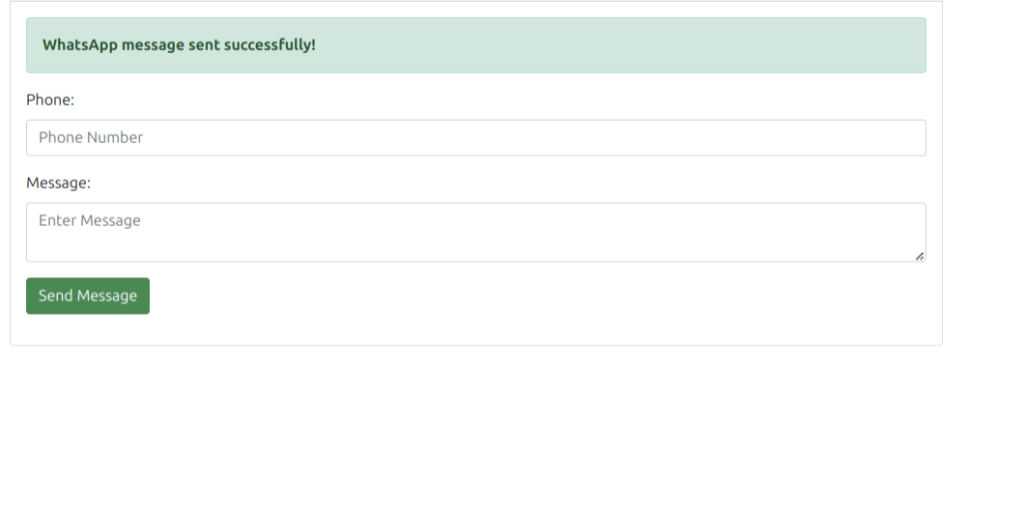
By following these steps, you will have integrated WhatsApp messaging in your Laravel application using Twilio, allowing you to engage with users directly through WhatsApp.





Thanks for sharing